Mastering Financial Management: A Comprehensive Guide to Calculating a Loan in Excel for Personal and Business Use
Guide or Summary:Understanding Loan BasicsSetting Up Your Excel SpreadsheetInputting Loan InformationCalculating Monthly PaymentsCalculating Total Payment a……
Guide or Summary:
- Understanding Loan Basics
- Setting Up Your Excel Spreadsheet
- Inputting Loan Information
- Calculating Monthly Payments
- Calculating Total Payment and Interest Paid
- Visualizing Your Loan Data
#### Description:
In today's fast-paced financial landscape, understanding how to manage loans effectively is crucial for both personal and business finances. One of the most powerful tools at your disposal is Microsoft Excel, which allows you to calculate a loan in Excel with precision and ease. This guide will walk you through the process, ensuring you can take control of your financial decisions.
Understanding Loan Basics
Before diving into the specifics of calculating a loan in Excel, it’s essential to grasp the fundamental concepts of loans. A loan typically involves a borrower receiving a sum of money from a lender, which must be repaid over time with interest. Key terms to familiarize yourself with include the principal amount (the initial sum borrowed), the interest rate (the cost of borrowing), and the loan term (the duration over which the loan will be repaid).
Setting Up Your Excel Spreadsheet
To begin calculating a loan in Excel, you'll first need to set up your spreadsheet. Open Excel and create a new sheet. Label the first few rows with the following headers: "Principal Amount," "Interest Rate," "Loan Term," "Monthly Payment," and "Total Payment." This organization will help you keep track of your calculations and ensure clarity.
Inputting Loan Information
Next, input the relevant information for your loan. For example, if you are borrowing $10,000 at an interest rate of 5% for a term of 3 years, you would enter these values under the appropriate headers. Ensure that the interest rate is in decimal form (e.g., 5% should be entered as 0.05) and that the loan term is in months (for a 3-year loan, you would enter 36 months).

Calculating Monthly Payments
To calculate the monthly payment, you can use Excel's PMT function. The PMT function calculates the payment for a loan based on constant payments and a constant interest rate. The formula is as follows:
```excel
=PMT(interest_rate/12, loan_term, -principal_amount)
```
For our example, the formula would look like this:

=PMT(0.05/12, 36, -10000)
After entering this formula, Excel will return the monthly payment amount, which you can place under the "Monthly Payment" header.
Calculating Total Payment and Interest Paid
Once you have the monthly payment calculated, you can easily find the total payment over the life of the loan. Multiply the monthly payment by the total number of payments (loan term in months):
=Monthly_Payment * Loan_Term
This will give you the total amount paid over the loan's duration. To find out how much interest you will pay over the life of the loan, subtract the principal amount from the total payment:
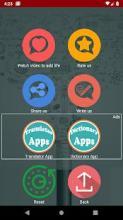
=Total_Payment - Principal_Amount
Visualizing Your Loan Data
Excel also allows you to visualize your loan data through charts and graphs. By selecting your data and choosing the "Insert" tab, you can create pie charts or bar graphs to represent your loan breakdown, making it easier to understand your financial commitments at a glance.
Calculating a loan in Excel is a valuable skill that can help you manage your finances more effectively. By following the steps outlined in this guide, you can gain a clearer understanding of your loan obligations and make informed decisions about borrowing. Whether for personal use or business financing, mastering this skill will empower you to navigate the complexities of loans with confidence. Start today and take control of your financial future!